EMachines D620 Informations techniques
Naviguer en ligne ou télécharger Informations techniques pour Carnets de notes EMachines D620. eMachines D620 Technical information Manuel d'utilisatio
- Page / 118
- Table des matières
- DEPANNAGE
- MARQUE LIVRES



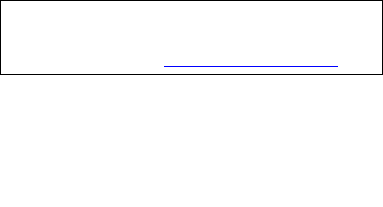
- Service Guide 1
- Revision History 2
- Copyright 3
- Disclaimer 4
- Conventions 5
- System Specification 7
- Special keys and controls 8
- I/O Interface 8
- Power Subsystem 8
- Dimensions 8
- Environment 8
- Your eMachines Notebook Tour 9
- Closed front view 11
- Rear Panel 11
- Left View 12
- Right View 12
- Bottom Panel 13
- Touchpad 14
- Using the Keyboard 16
- Windows Keys 17
- Special Keys 19
- Item Specification 21
- ACPI mode Power Management 27
- System Utilities 29
- Information Menu 30
- Main Menu 31
- Advanced Menu 32
- Security Menu 33
- Setting a System Password 34
- Changing a System Password 34
- Removing a System Password 34
- Boot Menu 35
- Exit Menu 36
- Disassembly Requirements 37
- Chapter 3 37
- General Information 38
- Disassembly Process 39
- Removing the Battery Pack 41
- Removing the Lower Cover 41
- Removing the DIMM 42
- Chapter 3 57 47
- Main Unit Disassembly Process 48
- Removing the Fan Module 49
- Removing the CPU 51
- Removing the Middle Cover 52
- Removing the Keyboard 53
- Removing the LCD Module 54
- Chapter 3 65 55
- 66 Chapter 3 56
- 70 Chapter 3 60
- Removing the Mainboard 62
- Removing the Modem Board 63
- Removing the Speaker Modules 64
- Chapter 3 75 65
- LCD MODULE DISASSEMBLY 66
- Removing the LCD Bezel 67
- Removing the Inverter Board 68
- 80 Chapter 3 70
- Removing the LCD Brackets 71
- Removing the Antennas 73
- Removing the Microphone 74
- Chapter 3 85 75
- 16. Remove the microphone 75
- 86 Chapter 3 76
- Troubleshooting 77
- System Check Procedures 78
- Power System Check 79
- Touchpad Check 80
- Index of Error Messages 82
- Phoenix BIOS Beep Codes 84
- • Modem phone port 91
- • Modem combo board 91
- • Mainboard 91
- Intermittent Problems 92
- Undetermined Problems 93
- 104 Chapter 4 94
- System Block Diagram 95
- Chapter 5 95
- Board Layout 96
- Gap Description 98
- G41 Bypassing Password Check 98
- Chapter 6 99
- 110 Chapter 4 100
- Appendix A 112
- Test Compatible Components 113
- Microsoft 114
- Environment Test 114
- Appendix B 125 115
- 126 Appendix B 116
- Online Support Information 117
- 128 Appendix C 118
Résumé du contenu
eMachinesD620Service Guide
4 Chapter 14 HDD Indicates when the hard disk drive is active.Num Lock Lights up when Num Lock is activated.Caps Lock Lights up when Caps Lock is acti
110 Chapter 4eMachines D620 Exploded Diagram12345678910111213
Chapter 4 111eMachines D620 FRU ListNO. PART NAME DESCRIPTION ACER PART NO.ADAPTER1 N/A ADAPTER 65W DELTA SADP-65KB DFA LF LEVEL-4ADT 65W SADP-65KB DF
112 Chapter 4N/A MINI WLAN/B FOXCONN 802.11BGN ATHEROS XB63 BG T60H976.00 FW:V06 MINICARDWLAN 802.11BG ATHEROS REV06NI.23600.007N/A WIRELESS LAN BOARD
Chapter 4 113N/A POWER CORD ACA / ACNZPOWER CODE ACA / ACNZ ANNIE27.03218.021N/A POWER CORD 2.5A 250V SOUTH AFRICA BK (INDIA)CORD 2.5A 250V SOUTH AFRI
114 Chapter 49 LOWER CASE W/SPEAKERASSY L-CASE YUKON 60.N2401.001SPEAKERN/A SPEAKER SPEAKER BIWA 23.TK501.002CASE/COVER/BRACKET ASSEMBLY7 UPPER CASE W
Chapter 4 115N/A ODD TOSHIBA COMBO 12.7MM TRAY DL 24X TS-L463A LF W/O BEZEL SATACOMBO SATA TSST/TS-L463A OLANKO.02401.00612 COMBO MODULE 24X SONY CRX8
116 Chapter 4N/A FAN FAN 14" FAN SUNON 23.TK501.001CASE/COVER/BRACKET ASSEMBLYN/A HDD BRACKET ASSY HDD BRACKET YUKON33.N2401.002HDD/HARD DISK DRI
Chapter 4 117N/A CPU HEATSINK W/O FANASSY THERMAL SINK FOXCON YUKON60.N2401.003KEYBOARD6 KEYBOARD 14_15KB-EV2 88KS BLACK US INTERNATIONAL (BIG ERGO)KB
118 Chapter 46 KEYBOARD 14_15KB-EV2 93KS BLACK JAPANESE (BIG ERGO)KB DARFON NSK-AGL0J JA JAPAN92KB.INT00.0196 KEYBOARD 14_15KB-EV2 89KS ITALIAN(BIG ER
Chapter 4 1196 KEYBOARD 14_15KB-EV2 89KS BLANK CZECH-SLOVAK(BIG ERGO)KB DARFON NSK-AGL13 CZ-SKKB.I1400.004LCDN/A LCD MODULE 14.1" WXGA GLARE W/AN
Chapter 1 5Closed front viewRear Panel# Icon Item Description1 Speakers Left and right speakers deliver stereo audio output.2 Microphone-in jack Accep
120 Chapter 4N/A INVERTER BOARD YEC YNV-W15INVERTER 17" YNV-W1519.AR501.002N/A INVERTER BOARD FOXCONN T62I240.03 V.00INVERTER 17" T62I240.03
Chapter 4 121N/A SODIMM 1GB DDRII667 SAMSUNG M470T2864QZ3-CE6 LFSODIMM 1G M470T2864QZ3-CE6KN.1GB0B.016N/A SODIMM 1GB DDRII667 A-DATA HYOPE1A0834Z LFSO
Appendix A 122eMachines D620Please click the red paper clip icon below for more details.Model Definition and ConfigurationAppendix A
Appendix B 123This computer’s compatibility is tested and verified by Acer’s internal testing department. All of its system functions are tested under
124 Appendix BMicrosoft® Windows® Vista™ Environment TestVendorDevice NameI/O Peripheral List-External CRTViewSonic G220FI/O Peripheral List - TVVendo
Appendix B 125For system components, please click the paper clip icon below for AVLC.IOGEAR 4 Port Hub (usb 2.0)Huawei Huawei mobile connect E220 USB
126 Appendix B
Appendix C 127This section describes online technical support services available to help you repair your Acer Systems.If you are a distributor, dealer
128 Appendix C
6 Chapter 1Left ViewNOTE: Location depends on modelRight View# Icon Item Description1 Kensington lock slot Connects to a Kensington-compatible compute
Chapter 1 7Bottom Panel# Icon Item Description1 Battery bay Houses the computer's battery pack.2 Battery lock Locks the battery in position.3 Har
8 Chapter 1TouchpadThe built-in touchpad is a pointing device that senses movement on its surface. This means the cursor responds as you move your fin
Chapter 1 9NOTE: When using the touchpad, keep it - and your fingers - dry and clean. The touchpad is sensitive to finger movement; hence, the lighter
10 Chapter 1Using the KeyboardThe keyboard has full-sized keys and an embedded numeric keypad, separate cursor, lock, Windows, function and special ke
Chapter 1 11Windows KeysThe keyboard has two keys that perform Windows-specific functions.Key Icon DescriptionWindows key Pressed alone, this key has
12 Chapter 1HotkeysThe computer employs hotkeys or key combinations to access most of the computer's controls like screen brightness, volume outp
Chapter 1 13Special KeysYou can locate the Euro symbol and the US dollar sign at the upper-center and/or bottom-right of your keyboard.The Euro symbol
iiRevision HistoryPlease refer to the table below for the updates made on eMachines D620 service guide.Date Chapter Updates
14 Chapter 1Hardware Specifications and ConfigurationsProcessorItem SpecificationCPU type AMD Athlon 2650e (Acer PN:KC.AE002.265)Clock Speeds 1.6 GHzL
Chapter 1 15Data buffer (MB)888Media transfer rate (Mbytes/s, max)775 794 (MK3252GSX) 933Interface transfer rate (Mbytes/s, max)150 N/A 150Voltage tol
16 Chapter 1 Features Intel Graphic Media Accelerator (GMA) X3000 with up to 256 MB of Intel Dynamic Video Memory Technology 4.0 (8MB of dedicated sy
Chapter 1 17 Bluetooth ModuleItem SpecificationVendor N/A (no Bluetooth function available on this model)Model name N/AProtocol N/AConnector type N/A
18 Chapter 1 Keyboard and Input DevicesItem SpecificationKeyboard controller Winbond WPC8773LModel name Acer FineTouch keyboardFeatures hotkey control
Chapter 1 19DVD Drive (Super-Multi) InterfaceItem SpecificationVendor Toshiba Pioneer HLDSModel name TS-L633A DVR-TD08RS GT10NDrive type Internal Slim
20 Chapter 1 DVD Drive (Super-Multi) InterfaceItem SpecificationVendor Sony Sony PLDSModel name AD-7590S AD7580S DS-8A2SDrive type Internal Slim DVD/C
Chapter 1 21LCDItem SpecificationVendor AUO CMO LG SamsungModel name B141EW04-V4 (Glare)N141I3-L02 (Glare)LP141WX3-TLN1 (Glare)LTN141W3-L01-J (Glare)S
22 Chapter 1On • Working (G0/S0): Individual devices such as the CPU and hard disk may be power managed in this state.• Suspend to RAM (S3): CPU set p
Chapter 2 39BIOS Setup UtilityThe BIOS Setup Utility is a hardware configuration program built into your system’s BIOS (Basic Input/Output System). Si
iiiCopyrightCopyright © 2008 by Acer Incorporated. All rights reserved. No part of this publication may be reproduced, transmitted, transcribed, sto
40 Chapter 2Information Menu ‘NOTE: The system configuration information varies in different models. This model is AMD platform, please refer to finis
Chapter 2 41Main Menu Parameter Description Format/OptionSystem Time Set the system time following the hour-minute-second format. Format: HH:MM:SS (ho
42 Chapter 2Advanced MenuParameter Description Format/OptionAHCI Mode Enables or disables access to SATA connectors via the AHCI (Advanced Host Contro
Chapter 2 43Security Menu NOTE: Refer to the “Removing a System Password” section for more information on how to remove a password.Parameter Descripti
44 Chapter 2Setting a System Password1. Use the up/down keys to select a password parameter (Set Supervisor Password, Set User Password, or Set Second
Chapter 2 45Boot MenuThis menu allows you to set the drive priority during system boot-up. The system will attempt to boot from the first device on th
46 Chapter 2Exit MenuParameter DescriptionExit Saving Changes Save changes made and close the BIOS setup.Exit Discarding Changes Discards changes made
Chapter 3 47This chapter contains step-by-step procedures on how to disassemble the notebook computer for maintenance and troubleshooting.Disassembly
48 Chapter 3General InformationPre-disassembly InstructionsBefore proceeding with the disassembly procedure, make sure that you do the following:1. Tu
Chapter 3 49Disassembly ProcessThe disassembly process is divided into the following stages:• External module disassembly• Main unit disassembly• LCD
ivDisclaimerThe information in this guide is subject to change without notice.Acer Incorporated makes no representations or warranties, either express
50 Chapter 3External Module Disassembly ProcessExternal Modules Disassembly FlowchartThe flowchart below gives you a graphic representation on the ent
Chapter 3 51Removing the Battery Pack1. Turn base unit over. 2. Slide the battery lock/unlock latch to the unlock position (1). 3. Slide and hold the
52 Chapter 36. Remove the lower cover from the lower case. Removing the DIMM 1. See “Removing the Battery Pack” on page 51.2. See “Removing the Lower
Chapter 3 534. Remove the mylar tape from the cable. 5. Disconnect the two antenna cables from the WLAN board, then move the antennas away from the bo
54 Chapter 3Removing the Hard Disk Drive Module 1. See “Removing the Battery Pack” on page 51.2. See “Removing the Lower Cover” on page 51.3. See “Rem
Chapter 3 555. Remove the HDD rubber enclosure by gently prying open the enclosure, starting on either side (3) and proceeding down the bottom (4) and
56 Chapter 3Removing the Optical Drive Module1. See “Removing the Battery Pack” on page 51.2. See “Removing the Lower Cover” on page 51.3. See “Removi
Chapter 3 576. Remove the two screws (F) securing the optical bracket and remove the locker bracket from the optical disk drive module. Step
58 Chapter 3Main Unit Disassembly ProcessMain Unit Disassembly FlowchartMAIN UNITKEYBOARDMAIN UNIT DISASSEMBLYMIDDLECOVERLCD MODULEEx4UPPER CASEAx1, E
Chapter 3 59Removing the Fan Module1. See “Removing the Battery Pack” on page 51.2. See “Removing the Lower Cover” on page 51.3. See “Removing the Low
vConventionsThe following conventions are used in this manual:SCREEN MESSAGESDenotes actual messages that appear on screen.NOTE Gives bits and pieces
60 Chapter 36. Remove the screws (H) securing the fan to the main unit. 7. Remove the fan from the main unit.Removing the CPU Heatsink Module1. See “R
Chapter 3 615. Carefully pull the heatsink out of the edge of the main unit.6. Remove the heatsink.Removing the CPU 1. See “Removing the Battery Pack”
62 Chapter 3Removing the Middle Cover1. See “Removing the Battery Pack” on page 51.2. See “Removing the Lower Cover” on page 51.3. See “Removing the L
Chapter 3 63Removing the Keyboard1. See “Removing the Battery Pack” on page 51.2. See “Removing the Middle Cover” on page 62.3. Remove the two screws
64 Chapter 35. Disconnect the keyboard cable from the mainboard to remove the keyboard. Removing the LCD Module1. See “Removing the Battery Pack” on
Chapter 3 6510. Disconnect the touchpad cable. 11. Disconnect the internal microphone cable.12. Detach the mylar tape securing the mic and antenna cab
66 Chapter 313. Carefully release the cables from the latches as shown. 14. Detach the mylar tape from the LCD coaxial cable.15. Disconnect the LCD co
Chapter 3 6716. Disconnect the cover switch cable from the mainboard. 17. Turn the system over and remove the two screws (E) from the base of the unit
68 Chapter 3Separating the Upper Case from the Lower Case1. See “Removing the Battery Pack” on page 51.2. See “Removing the Lower Cover” on page 51.3.
Chapter 3 6912. Gently detach the upper case from the lower case. Removing the Touchpad Board Module1. See “Removing the Battery Pack” on page 51.2. S
viPrefaceBefore using this information and the product it supports, please read the following general information.1. This Service Guide provides you w
70 Chapter 313. Detach the touchpad bracket from the upper case. 14. Carefully insert the flat screwdriver under the side of the touchpad board and ge
Chapter 3 71Removing the LED Indicators Board1. See “Removing the Battery Pack” on page 51.2. See “Removing the Lower Cover” on page 51.3. See “Removi
72 Chapter 3Removing the Mainboard1. See “Removing the Battery Pack” on page 51.2. See “Removing the Lower Cover” on page 51.3. See “Removing the Lowe
Chapter 3 7313. Turn the mainboard over then disconnect the modem cable from modem board. 14. Disconnect the modem board cable from the mainboard.Rem
74 Chapter 312. Remove the two screws (C) on the modem board. 13. Detach the modem board from the mainboard. Removing the Speaker Modules1. See “Remov
Chapter 3 7512. Remove the two screws (D) holding the left and right speaker modules to the lower case.13. Carefully detach the speaker modules as sho
76 Chapter 3 LCD Module Disassembly ProcessLCD Module Disassembly FlowchartMain Screw ListItem Screw Part No.C M2 x L3 86.9A552.3R0E M2.5 x L6 86.00E
Chapter 3 77Removing the LCD Bezel1. See “Removing the Battery Pack” on page 51.2. See “Removing the Lower Cover” on page 51.3. See “Removing the Lowe
78 Chapter 3Removing the Inverter Board1. See “Removing the Battery Pack” on page 51.2. See “Removing the Lower Cover” on page 51.3. See “Removing the
Chapter 3 7913. Disconnect the inverter board cable from its connector, then disconnect the 2P cable on the inverter board.14. Remove the inverter boa
Chapter 1 1FeaturesBelow is a brief summary of the computer’s many feature:Operating system • Genuine Windows Vista® Platform •AMD Athlon™ 2650e proce
80 Chapter 313. Detach the CCD board cable from the CCD board, then remove the board.14. Remove the two screws (I) securing the left and right LCD bra
Chapter 3 8117. Turn the LCD panel over, then detach the acetic tapes holding the FPC cable to the edge of the LCD panel and detach the acetic tape se
82 Chapter 313. Remove the eight screws (C) securing the left and right LCD brackets to remove the brackets. Removing the LCD Module Hinges1. See “Rem
Chapter 3 8315. Remove the left and right hinges from the LCD back cover. Removing the Antennas 1. See “Removing the Battery Pack” on page 51.2. See “
84 Chapter 315. Detach the gasket tape holding the left antenna in place, remove the antenna bracket, then carefully remove the antenna.Removing the M
Chapter 3 8516. Remove the microphone.
86 Chapter 3
Chapter 4 87Use the following procedure as a guide for computer problems.NOTE: The diagnostic tests are intended to test only Acer products. Non-Acer
88 Chapter 4System Check ProceduresExternal CD/DVD-ROM Drive CheckPerform the following procedures to isolate the possible problem a controller, drive
Chapter 4 89Power System CheckDo the following:1. Remove the battery pack.2. Connect the power adapter and check the power supply.3. Disconnect the po
2 Chapter 1Special keys and controls• 88-/89-key keyboard• Touchpad pointing deviceI/O Interface• Four USB 2.0 ports• External display (VGA) port• Hea
90 Chapter 4Touchpad CheckIf the touchpad doesn’t work, do the following procedures in sequence to correct the problem. Do not replace a non-defectiv
Chapter 4 91Power-On Self-Test (POST) Error Message The POST error message index lists the error message and their possible causes. NOTE: Perform the
92 Chapter 4Index of Error MessagesError Message ListError Messages Check or do the following in sequence:Stuck Key See “Keyboard or Auxiliary Input D
Chapter 4 93No beep, power-on indicator turns off and LCD is blank.• Power source (battery pack and power adapter). See “Power System Check” on page 8
94 Chapter 4Phoenix BIOS Beep CodesCode Beeps POST Routine Description02h Verify Real Mode03h Disable Non-Maskable Interrupt (NMI)04h Get CPU type06h
Chapter 4 9546h 2-1-2-3 Check ROM copyright notice48h Check video configuration against CMOS49h Initialize PCI bus and devices4Ah Initialize all video
96 Chapter 48Ah Initialize Extended BIOS Data Area8Bh Test and initialize PS/2 mouse8Ch Initialize floppy controller8Fh Determine number of ATA drives
Chapter 4 97* If the BIOS detects error 2C, 2E, or 3O (base 512K RAM error), it displays an additional word-bitmap (xxxx) indicating the address line
98 Chapter 4Index of Symptom-to-FRU Error MessageLCD-Related SymptomsSymptom / Error Check or do the following in sequenceLCD backlight doesn't w
Chapter 4 99The system doesn’t power-off. • Power source (battery pack and power adapter). See “Power System Check” on page 89. • Hold and press the p
Chapter 1 3Your eMachines Notebook TourAfter knowing your computer features, let us show you around your new eMachines computer.Top view# Icon Item De
100 Chapter 4The system doesn't resume from standby mode after opening the LCD.• LCD cover switch• MainboardBattery fuel gauge in Windows doesn’t
Chapter 4 101NOTE: If you cannot find a symptom or an error in this list and the problem remains, see “Undetermined Problems” on page 103.Modem-Relate
102 Chapter 4Intermittent ProblemsIntermittent system hang problems can be caused by a variety of reasons that have nothing to do with a hardware defe
Chapter 4 103Undetermined ProblemsThe diagnostic problems does not identify which adapter or device failed, which installed devices are incorrect, whe
104 Chapter 4
Chapter 5 105System Block DiagramProject code: 91.4BC01.001PCB P/N : 48.4BC01.001REVISION : 08226- -1CLK GEN. ICS 9LPR462(RTM870T-690)14.318MHz
106 Chapter 5Board LayoutTop and Bottom View
Chapter 5 1071 Lid switch connector 8 Fingerprint board connector (not available on this model)2 Power key switch 9 Touchpad board connector3 Launch
108 Chapter 5Standard Operation Procedures of Password Bypassing and BIOS RecoveryFor RD and CSD to debug easily, the system provide one hardware open
Chapter 6 109This chapter offers the FRU (Field Replaceable Unit) list in global configuration of eMachines D620. Refer to this chapter whenever order
Plus de documents pour Carnets de notes EMachines D620
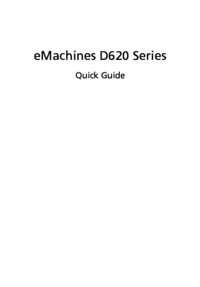
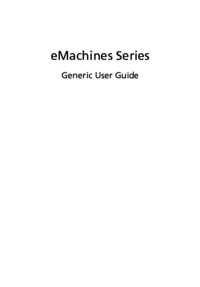
 (64 pages)
(64 pages)







Commentaires sur ces manuels